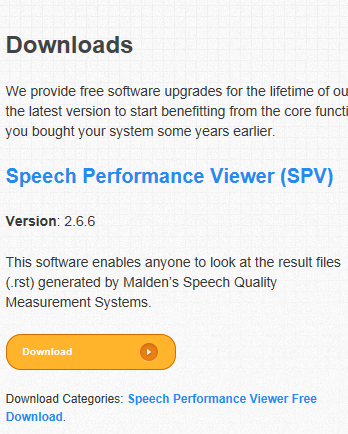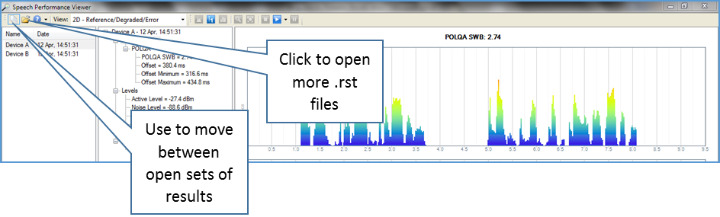It is sometimes valuable to be able to share test results with distant colleagues. For example, a QA engineer in Little Rock, Arkansas might need to share test results with handset designers in Shanghai. Of course, it is simple to export numerical results to a spread sheet from MultiDSLA but all of the graphical data is then lost.
Malden’s Speech Performance Viewer (SPV), available for free download from the website, makes it possible for all the interested parties to share and compare results from different tests. The SPV installer is also available iResults are Portable with Speech Performance Viewer | Opale Systems the MultiDSLA Utilities folder.
Anyone can download and use the SPV; you do not need to have a licence for MultiDSLA.
Downloading the Speech Performance Viewer
From the Opale Systems website, go to the Support page.
Follow the instructions on the screen to install SPV.
SPV is normally installed in C:\Program Files (x86)\Malden Electronics\
Saving the Result Data
When you are viewing measurement results in the MultiDSLA Results Analyser, click Save As… in the Actions panel to save your results. All the result data is saved, including the graphical information, measurements obtained and the reference and degraded speech files.
Each set of result data is saved as a Malden Results file with the file extension .rst. The default file name is a unique number which is the identifier of the results stored in the database. The default path name is the most recently visited path.
Viewing Test Results with the SPV
Once you have installed the SPV, this becomes the default application for .rst files.
The Info tab shows you the test setup in its entirety, allowing you to expand all the elements and check important factors such as the sample rate, the version(s) of the appropriate metric(s), the firmware version of the DSLA and all node configuration settings for the sending and the receiving node.
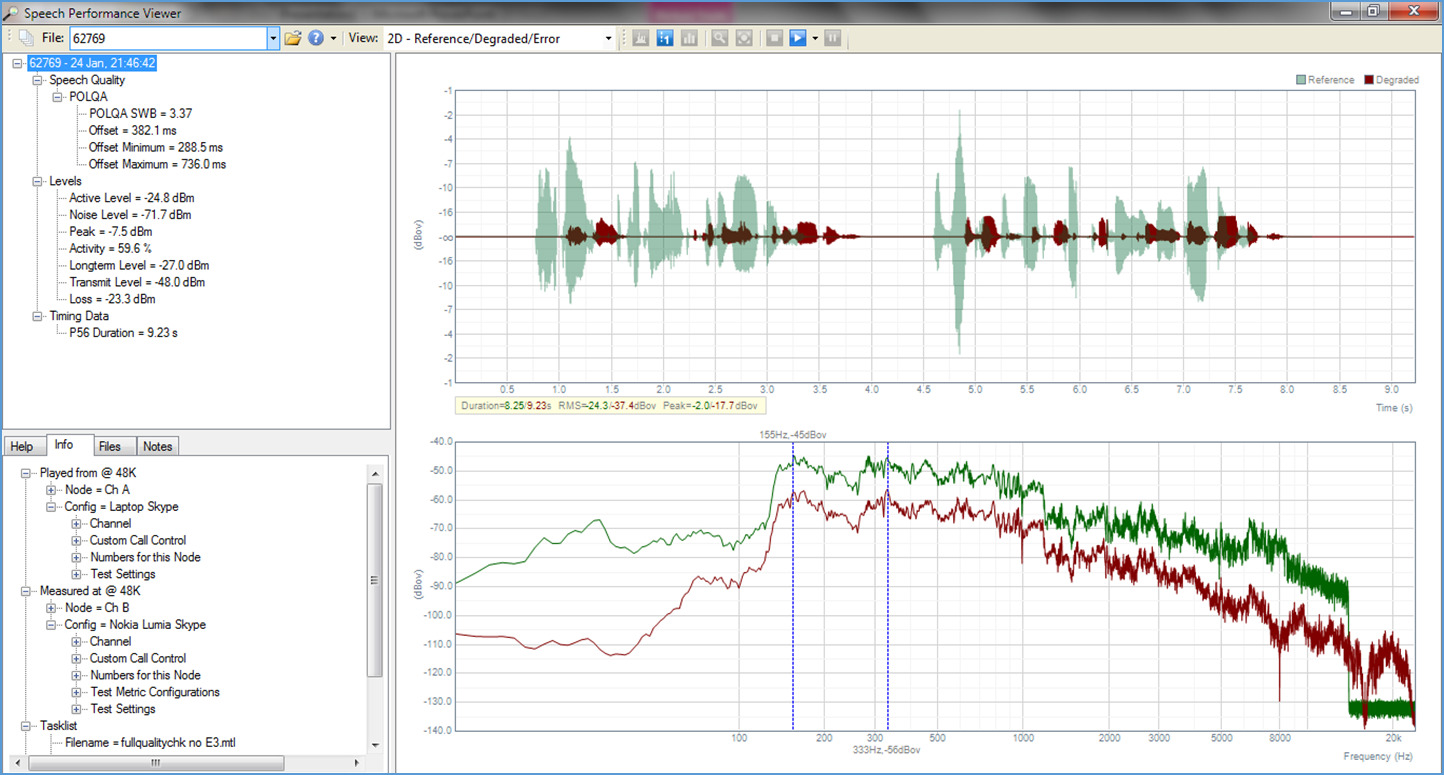
Useful Tip
If you change the file extension of a results file from .rst to .zip, when you open the .zip file you can see the individual files which make up the test results. The Files folder contains the tasklist as an .mtl file, while the Nodes folder contains the node configuration parameters.
Note that in order for you to be able to rename the .rst file, the file extensions must be displayed in the folder that contains the file. You can set this option for a folder, but the way in which you set folder options depends on your operating system. For more information, refer to the operating system documentation.
Comparing Test Results
Viewing results with the SPV is even more powerful than viewing them in the MultiDSLA Results Analyser, as in the SPV, you can have more than one .rst file open at any one time. In fact, you can have any number of .rst files open simultaneously. This makes it easy to compare test results.
If you have selected one view for a particular file, you will see the same view for all the currently open files.
- Click Downloads to display the Downloads page.
- Select Download under Speech Performance Viewer.
Contact Opale Systems or your distributor for more information.